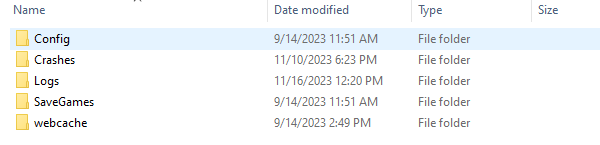Life Makeover PC Version Open-Beta Test has officially kicked off! Ultra large screen with higher visual effects and broader world, the new PC version will bring you a better gaming interaction experience. Here are some questions you might have about the test:
1. When is open-beta version download available?
Test open time: 08:30 on Nov. 15, 2023 UTC
Download at:
https://lifemakeover.archosaur.com/index.html
Download available at 08:30 on Nov. 15, 2023 UTC
2. Will my test qualification in the previous Pioneer Confidential Test be recalled after the OB test?
After the OB, test qualification in Pioneer Confidential Test will be regarded as OB test qualification. There will be no qualification limit during the OB, and you can continue playing with the previously downloaded client. That means you do not need to download a client again.
3. What's the hardware requirements for PC version?
For current version, we recommend:
GPU: GTX 1650 and higher
Hard drive space: 30G
4. How to install and launch Life Makeover PC version?
(1) Please download the launcher from this link: https://atp-us.zloong.com/s/n6bPRkGC
(2) Double click the launcher to install. You can choose installation path when installing.
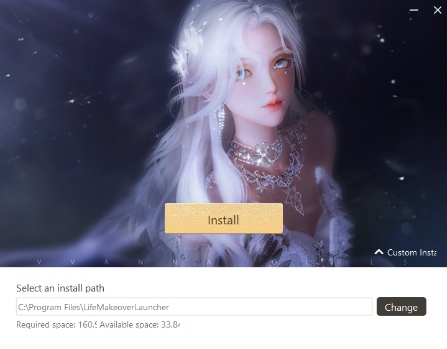
(3) Install and open the launcher, and tap "Get Game" button to download the game resource files automatically.
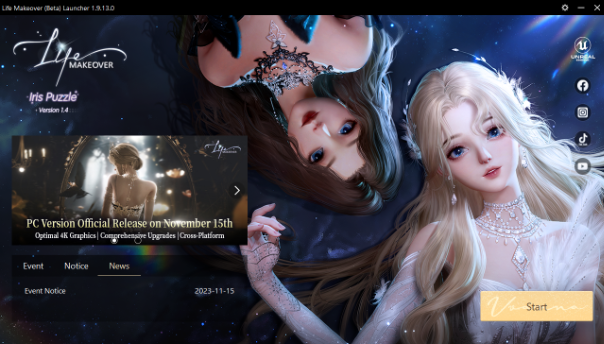
(4) After game resource files are downloaded, tap "Start Game" button on the launcher to open the client.
5. Can't open the game after installation.
If there is no response when you click Start Game, or you receive error messages such as "The following component(s) are required to run this program. DirectX Runtime" or "Cannot execute code due to missing MSVCR120.dll. Reinstalling the program might solve this problem.", please try to copy the link below, search and download and then run the UE4PrereqSetup_x64.exe, and try opening the game again. If you still have trouble launching the game, please contact Customer Service for help according to the instructions at the end of this FAQ.
Download link: https://atp-us.zloong.com/s/UJfvTZ8q
6. How to log in PC version?
You can use Archosaur account to log in PC version, which means you can log in using username + password or email + password.
Currently PC version does not support logging in with Facebook, Google, Twitter, or other login methods. Sorry for the inconvenience.
7. How to uninstall PC version?
To uninstall PC version, please go to Control Panel > Uninstall Program, find Life Makeover in the program list, double click the program, and follow the instructions to uninstall Life Makeover PC version.
8. Is data shared between PC version and mobile version?
Yes. Server list, character data, Story progress, Wardrobe collection, Ally collection, furniture collection, Design Room DIY works, and other data are all shared between PC and mobile versions.
9. I created an account on mobile version before, but my characters don't show on PC version.
If you have double checked that you are using the correct account, please check again whether you entered the same server as you did on mobile version.
If you log in with Facebook, Apple ID, Google, Twitter, Line, or visitor login:
Please go to mobile game version and enter Profile > Bind to bind an Archosaur account, or enter User Center to bind your email and set up a password. After binding, you can use account name/email + password to log in PC version. How to bind:
(1) Avatar > Bind > Archosaur
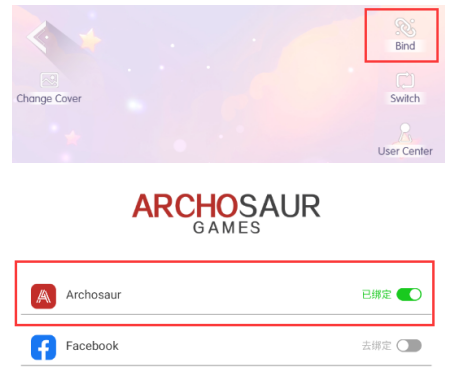
(2) Avatar > User Center > User Center > Bind/Change email
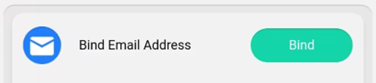
10. Is topping up supported on PC version? How to top up on PC version?
(1) For Steam users, you can top up with the official Stream payment methods.
(2) For PC and Epic users, currently you can top up with Xsolla. Tap the in-game item you want to purchase, switch region if needed, and pay with local payment method and local currency (for example, if you select the UK region, you can pay with GBP).
11. What's the difference between PC version and mobile version?
Compared to mobile version, PC version is optimized in the following aspects:
(1) Overall upgraded graphic performance.
(2) Newly added highly realistic weather system in Home.
(3) Optimized multi-person display on the same screen. You can interact with more friends in home wearing highly delicate fashions.
(4) Multiple dynamic point light system is available. You can place lights more freely and set them all as illuminating lights to create a fabulous lighting effect!
(5) Redesigned Home UI operations that allows you to move character, adjust camera, place furniture, and decorate your house with mouse and keyboard in a more convenient way.
(6) Newly added shortcuts that allows you open functions and skip story lines more easily.
12. What should I do if the installation is blocked by antivirus software?
If wrongly reported or blocked by antivirus software during installation, you can try clicking Trust/Allow operation, adding a wrong report, or adding to white list and reopening the launcher. Or you can exit the antivirus software temporarily and reopen the launcher to install the game.
For Windows10 users who are blocked by Windows Defender, you can add the launcher to Windows Defender white list in the following way: Tap Start menu > Settings > Update & Security > Windows Security > Virus & threat protection.
Under Virus & threat protection, select Manage Settings, and then select Add or remove exclusions under Exclusions heading. Select Add an exclusion, and then select the launcher installation path.
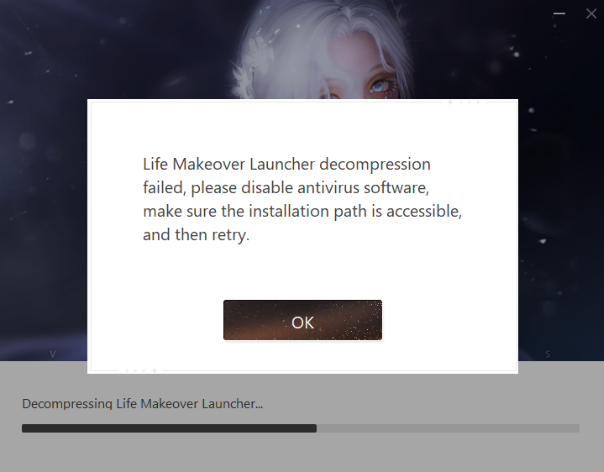
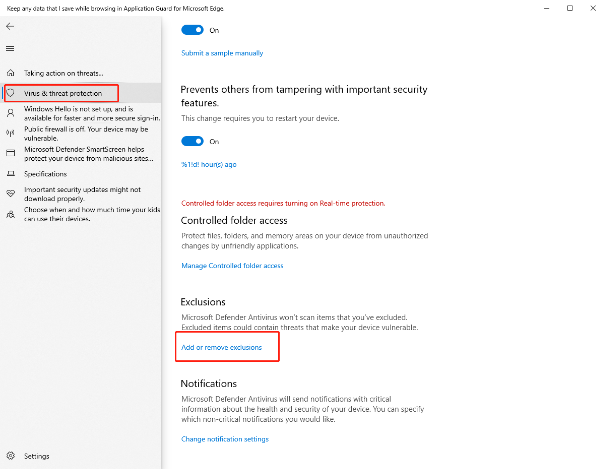
13. Why aren't my Photo Frame and Cute Effect saved in the photos taken on PC?
In PC version's Photo function, there are Basic Mode and HD Mode.
(1) Basic Mode takes photos with current image definition and will cover all image contents.
(2) HD Mode takes clearer photos, but will not keep Effects, Cute Effects, Brushes, Frames, or Stickers.
You can select your favored mode at the illustrated position below:
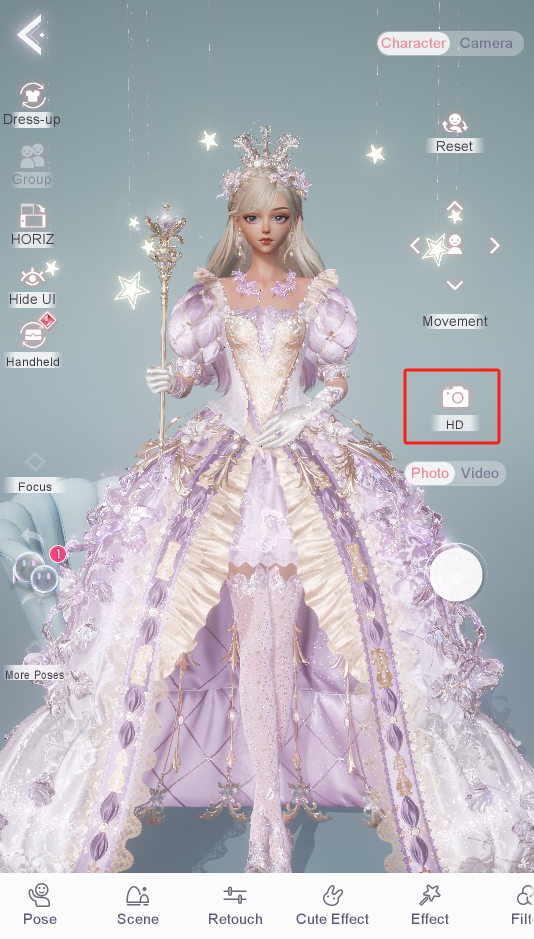
14. How do I navigate in Home on PC version?
In PC version's Home, Follow Mode and Unfollow Mode are also available. Please refer to the operation instructions as follows:
14.1 Follow Mode: Use WASD keys or click the mouse to tap on the ground to move the character. Drag the right mouse button to adjust your viewing angle.
14.2 Unfollow Mode: Use WASD keys or click the mouse to tap on the ground to move the character. Drag the right mouse button to adjust your viewing angle. Drag the left mouse button to control camera position.
Part of the functions on PC version can also be accessed using shortcuts, which can be viewed at Settings.
15. How do I provide feedback about bugs on PC version?
Like on mobile version, you can tap Avatar > User Center > Customer Service to provide your feedback or suggestions.
You can also reach Customer Service via the following way:
Customer Service email: lm_global@archosaur.com
Note: To handle problems more efficiently, we recommend making feedback via in-game Customer Service or Customer Service email. It's also recommended to attach your device configuration and log files in the problem descriptions.
●Device configurations include: system version, GPU model, and CPU model.
●Log file path:
C:\Users\Administrator\AppData\Local\Azure\Saved
●If you have modified your PC username previously, please replace the "Administrator" in the path name with your username. Please open Run with shortcut combo "Win" + "R", enter this path, press Enter to open "Saved" folder, zip the Saved folder, and then send it to Customer Service email lm_global@archosaur.com
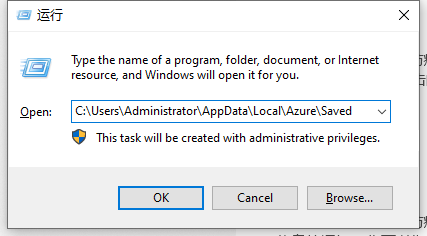
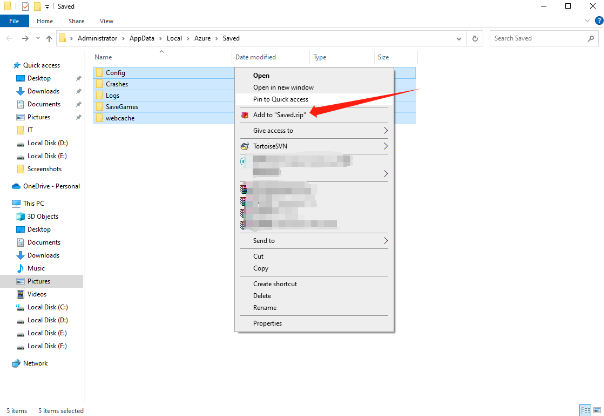
AppData folder is hidden by default. If you cannot find the AppData folder, please check the Hidden items in View option on top of the folder window.